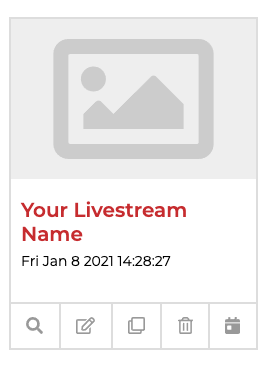You must have an account with Zoom
You must have a EventStar365 account.
After you’ve created your free EventStar365 account, click on the create event icon and select stream . Scroll down slightly to see all of the available streaming providers. Select the Zoom icon
 and a new window will appear asking for you to log into your Zoom account.
and a new window will appear asking for you to log into your Zoom account.
Once you’ve logged in, you’ll be asked to authorize EventStar365 to create a Zoom meeting on your behalf. Once you do that, you’ll receive confirmation that your Zoom account has been successfully connected to EventStar365.
You’ll be able to specify that your livestream will be powered by Zoom. A new window will appear asking for you to login to your Zoom account.
Now you can customize your Zoom event with descriptions, ticket details, speaker profiles and so much more.
Once you’re ready to go live, click on the Go Live button. This will cue EventStar365 to open your native Zoom application to start the meeting. As the host, you’ll need to start and control your Zoom experience from your native Zoom app.